

Also in this directory:



The computer mouse is an awkward, stressful, RSI-causing monster. So is the QWERTY keyboard - which has keys laid out specifically to slow typists, in order to reduce the jamming of hammers in early mechanical typewriters. Unfortunately, the alternatives to the QWERTY keyboard are unlikely to be widely adopted because they are either very different from a keyboard, or involve a different (Dvorak) arrangement of keys which is impractical to learn without going totally cold-turkey on QWERTY.Fortunately, changing from a mouse to a better alternative is easy.
This page is devoted to what I believe is by far the best approach to pointing devices for general use - the Logitech TrackMan Marble Wheel. (The Marble Wheel is for PS-2 and USB interfacing, and works with the Macintosh. I also use the TrackMan Marble + which is PS-2 and serial. The earlier TrackMan Marble does not have the scroll wheel.) The right hand must be used - which may be a problem for left-handers. It may not be as good as a mouse for drawing motions - but a mouse is lousy for those anyway. Apart from these constraints, I believe that anyone currently using a mouse would be much happier using a Trackman Marble Wheel, that their productivity would be improved and that the risk of RSI would be greatly diminished.
A technical journalist friend of mine had severe shoulder pain from
using his mouse (a Mac mouse) - to the point of having elaborate exercise
machines in his office so he could perform the physiotherapy exercises
he needed. He had to keep working, so he learned to use the mouse
in the other hand!
It seems that it is very easy to learn what a mouse does - children
do it in a minute or two. It seems that using a thumb-operated trackball
takes a little longer - but it is not a hard device to use, and the RSI
and productivity benefits make it well worthwhile.
Logitech make a number of trackballs, not all of them using optical sensing. See: http://www.logitech.com/us/trackballs/index.htmlThe one I currently use is the Trackman Marble Wheel.
The advantages of this over all other systems (apart perhaps from other Logitech optical trackballs) include:The disadvantages include:
- Ball movement depends entirely on the thumb. Therefore the user has no stress or constraint on movement of the rest of their hand, arms, or shoulder.
- The thumb provides excellent control over the ball - and this is entirely independent from the action of the fingers which control the switches.
- The main button is activated by the index finger, just as as it in a mouse. Likewise the other two buttons. (Therefore the only difference between this and a mouse is using the thumb, rather than hand, to control the movement.)
- Ball movement is sensed optically - so dust does not upset movement detection. After perhaps a lot of use (a month or two of my several hours a day computer use), it is necessary to pull the ball out and use a cotton-bud to remove dust which collects around the three support spheres. You will know to do this when the ball does not move perfectly freely, as it should.
- The scroll wheel, with Windows 98 (and almost all programs) is an absolute marvel. There are some occasional glitches within Windows 98 with this (the cursor causing scrolling when it is placed over the scroll bars without a button being depressed), but the red rubber wheel, with clicking detents, enables instant scrolling up and down the current window without the delay, stress and distraction of moving the pointer to the scroll bars. Many mice have this excellent feature now. (Does the scroll wheel work under X??)
- The right hand rests naturally on the device.
- The switches require significant force to actuate them but they are easy to operate. They have a good clicking action. The force for the main (index finger) switch is ~100 grams nearer to the hand, and ~40 grams towards the front of the device. This compares with the rest weight of my finger which is around 50 grams.
- There is no need for a mouse mat or desk room for mouse movement - so less desk space is required.
- There is no need for a flat surface. If used with a laptop, you could rest the Marble + on your knee.
- The trackball costs significantly more than a mouse - but this is irrelevant to me in the context of the ease of use, RSI avoidance and increased productivity.
- A mouse may be marginally better for drawing actions in a graphic program.
- The right hand must be used.
When the Marble is first purchased, the ball does not roll as freely as is it is meant to. This could be a significant marketing problem, as people try it out in the shop and find the ball does not move freely.The solution is simple:
"Oiling" the ball
The ball will run perfectly freely when it is has a bit of naturally occurring skin oil over its surface. This is not visible, but it makes all the difference.The ball will be so free that even if you just touch the ball with your thumb, the ball will move freely. Without this, you may find the ball sticking a little, or that its friction may cause your thumb to slide over the ball while it does not move properly. This is not how it is supposed to be! Make sure the ball has a bit of skin-oil on it and it will move perfectly freely.When the trackball is manufactured, or cleaned (for instance taken out and cleaned with soapy water or alcohol) this oil is removed, and the ball will be quite stiff, rather than running freely over its bearings.
Oiling the ball in situ:
Run the palm of your hand over the ball to move it in all directions. There is no need to press hard – just do it for a few minutes until the ball becomes so free you can give it a flick and it will continue to spin for a fraction of a second.Oiling the ball if you have taken it out:Simply roll the ball around in your hands. This puts a bit of skin oil over it very quickly, so with maybe 20 seconds of this, it will be ready to roll freely.The ball is supported by three small (~1.2mm diameter) stationary spheres of a very hard material. Previous models appeared to use synthetic ruby, but current production uses and opaque silvery glass-like material which seems to be just as durable. Quite why a hard plastic ball should glide smoothly over three small fixed spheres is a mystery to me, but a touch of naturally occurring skin oil is essential.
If the ball is washed in alcohol - and there is typically no need to do this - then the stiff motion appears again and it is necessary to "oil" the ball, as described above.
Cleaning. The only cleaning which should ever be required is:
That's it. The scroll wheel uses optical sensing and should not need cleaning unless someone actually pours coffee or glue into it. It looks robust and I don't imagine it will wear out in years of normal use. I have been using Logitech Marble optical trackballs intensively for years and have had no trouble. They are far superior in movement to the older sea-shell-shaped light-blue ball model, or the still older grey-ball model, both of which used rollers, rather than optical sensing.
- If the ball movement is no longer free, then pop the ball out and use a cotton bud to remove the fluff which collects around the three supporting spheres. This loss of freedom of movement is subtle and builds up over months. It doesn't stop the trackball working, but the ball does not move quite as freely as it should. This is easy to do - a lot easier than cleaning mouse or trackball rollers! You may also want to use a cotton-bud or tissue remove dust from the little black oblong window through which the infra-red LEDs and optical sensor look at the ball.
- If excessive dust or liquid enters the ball mechanism, then it could obscure the little black oblong window through which the ball is illuminated and sensed with invisible infra-red light. With a cotton bud, and in extreme cases perhaps a drop or two of soapy water, this window can be cleaned.
- If there is lumpy, sticky debris on the ball, take it out and wash it in soapy water. Then, make sure it is "oiled" as described above.
The stressfulness of using a mouse, or trackball, is exacerbated by the default setting of MS Windows mouse driver software which transforms tiny mouse movements into large screen movements, whilst providing little "acceleration". In my experience the default settings for the Macintosh are much better. X Windows mouse drivers are, in my experience, little better than the MS Windows standard drivers. "Acceleration" involves making slow mouse movement cause moderate pointer movement, but faster mouse movement cause much greater pointer movement. I think the default settings on the Mac have an acceleration which is a bit too high for my liking, but I believe the standard Mac mouse driver settings are a significant reason why the system remains popular.All Logitech pointing devices come with a good driver program for Windows. The Marble + plugs into the PS/2 mouse port, and functions like any standard mouse (although I think the scroll wheel would not function). To use it properly, install the supplied Logitech driver software. This creates a "mouse" item in the Control Panel (Start > Settings > Control Panel). The only settings I alter are for the motion - to set the "Speed" to slow and the "Acceleration" to high. (The following illustration is for an older version of the software than the current 8.50.)
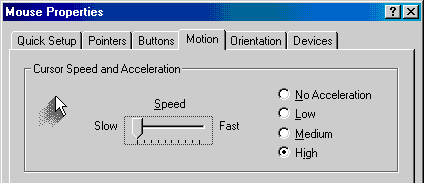
This gives me really precise cursor control when I move the ball slowly. The result, with such slow movements, is about a 1:1 relationship between ball and cursor movement on the screen - perhaps 120 pixels for a 1.5 inch movement of my thumb. (This was for earlier software. The exact details may be different for the Marble Wheel and 8.50 software.) If I move the ball quickly, the acceleration factor is applied and the ball moves much further. Unlike the super-accelerated Mac mouse settings, this does not move the cursor to the other edge of the window, but it does move it most of the way across or up and down the screen. Unfortunately there is a limit to how fast the optics can follow the ball, so there is no point in flicking the ball very quickly. The ball free-wheels a little, so you can give it a flick and let it roll. Giving the ball two flicks with the thumb is far easier and quicker than moving a mouse to the edge of the mat, and then picking it up for another trip across the mat.
Logitech make a Marble FX, which looks intriguing. I haven't used it. Perhaps the larger ball and ability to control it with thumb and index finger provides more precise control than the Marble Wheel. Their "Marble Mouse" is not a mouse at all, and involves finger control of the ball and the thumb for the primary mouse button. There is no scroll wheel. I see no benefit to this over the Marble +.Microsoft now makes a trackball called the Intellimouse Trackball: http://www.microsoft.com/mouse/tball/default.htm It uses the index finger for the ball operation, the middle finger for the scroll wheel and the thumb for the primary mouse button. It does not use optical sensing. They also make a jumbo-sized "EasyBall" trackball for children. (May 2000: they also make a mouse which optically tracks the table moving underneath it. This should solve cleaning problems, but the thing still has all the ergonomic problems of mice.)
Genius make a trackball similar in layout to the pre-scroll-wheel Marble the "EasyTrak".
Other than perhaps the Marble FX, I cannot see how any of these would be superior to the Marble Wheel. (Unless you want to use serial connections, because your computer has neither USB or PS-2. In that case, you need to find an older Marble +.) The Marble Wheel retains all the switch function finger actions of the standard mouse, and simply replaces the hand-arm-shoulder motion movements of the mouse with the much simpler and easier thumb movements for the trackball.
Logitech's site http://www.logitech.com is well organised. There are separate sections for particular countries, and an easy-to-use system for locating the nearest retail store. I found that this did not list every retailer which actually carries Logitech gear. In Melbourne, I know that Software Express has them. I bought my most recent Marble Wheels from Harris Technology: http://www.ht.com.au .