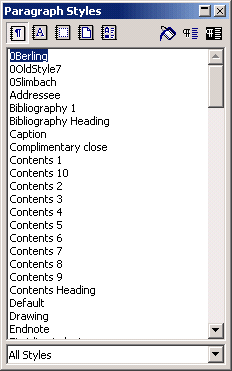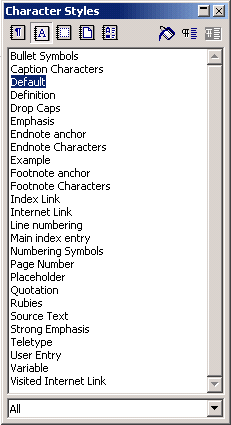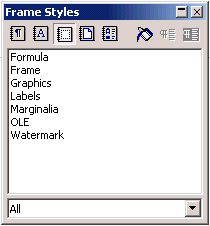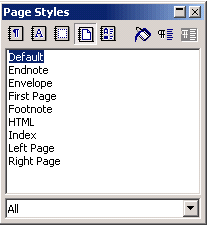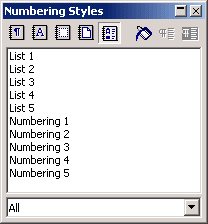There is a more useful way of seeing which styles apply to the current cursor position, and for setting selected text to a particular style - the "Stylist", which is F11 or Format > Stylist. Here is what it looks like when the first of the top left row of buttons is selected: Paragraph mode:
The top three styles are ones I created. This is a list of the "paragraph" category of styles in the current document. By double-clicking one of these, the current paragraph will be set to use this style. I think that this will get rid of any manual changes to the format of parts or all of this paragraph.
The Stylist is a floating-toolbar sort of thing, not a dialogue box. So one can move the cursor around and see how this changes which style is highlighted.
When the second left button is pressed, the Stylist displays the "character" category of styles: